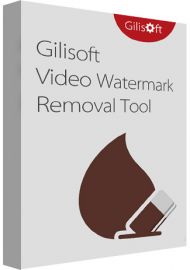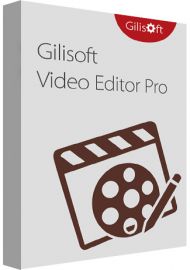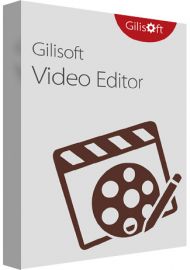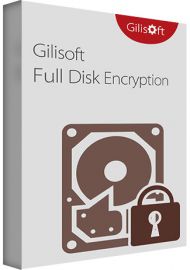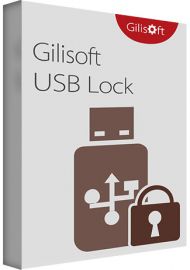Gilisoft Private Disk - 1 PC - Lifetime
Buy Gilisoft Private Disk now!
GiliSoft Private Disk is a Windows data security program that safeguards important files, documents, folders, hard drives, USB drives, CDs, and DVDs. It uses AES 256-bit, the strongest encryption algorithm currently available, to safeguard data. GiliSoft Private Disk's innovative Disk Image Hide method provides additional protection for your confidential information in addition to providing cutting-edge, dependable, and trustworthy AES 256-bit NIST-certified encryption. By protecting your data application-by-application, the Disk Image Hide ensures that no viruses, trojans, spyware, or other malware will harm or steal your valuable data.
You will receive your code to redeem in your account within minutes by eMail. In order not to miss out the mail, please check the spam or junk mail folder too!
Delivery Time: 1~24 hours
How to download: Download Link
GiliSoft Private Disk is a Windows data security program that safeguards important files, documents, folders, hard drives, USB drives, CDs, and DVDs. It uses AES 256-bit, the strongest encryption algorithm currently available, to safeguard data. GiliSoft Private Disk's innovative Disk Image Hide method provides additional protection for your confidential information in addition to providing cutting-edge, dependable, and trustworthy AES 256-bit NIST-certified encryption. By protecting your data application-by-application, the Disk Image Hide ensures that no viruses, trojans, spyware, or other malware will harm or steal your valuable data. You can work with encrypted files on any computer without installing the software locally because it also protects data on USB flash drives.

How to install Private Disk ?
1. Download Gilisoft Private Disk from the button below:Gilisoft Private Disk
2. After downloading, please run the setup file, then follow the wizard to complete installation.
3. Set your password for the account of Gilisoft Private Disk when you run at the first time.
How to create locker on local disk?
Before you can encrypt your files, you need to create a private disk - Locker .
1. Click "Encrypt Files - Create Locker".
2. Enter the name and path of the Locker you want to create.
3. In order to create a Locker, please set and confirm a strong password for this Locker.
4. Please choose a maximum size to accmmodate any future file additions.
5. Your locker has been created successfully.
How to open Locker on local disk?
1. Click "Encrypt Files - Open Locker"
2. Enter password to open selected locker.
How to edit locker on local disk?
Before you can edit locker, you need to close it and selected it then click "Edit Locker".
1. To rename Locker, click "Rename Locker" to enter password then you can set new name.
2. To change password, click "Change password" to enter password then you can set new password.
3. To copy/move/delete Locker, click "Copy Locker" or "Move Locker" or "Delete Locker"
How to protect USB & External Drive?
Password protect your USB Drive(s) by keeping your files in portable and encrypted self executable Lockers. Please click "Protect USB - Protect USB Drive" .
1.To create a new portable Locker in my USB Drive, please choose "Create a new portable locker" click Next to enter the name and path of the portable Locker you want to create.
2.To make my existing Locker portable, please choose "make my existing Locker portable" click Next to Convert your exists Locker to portable locker and be copied to your USB drive.
How to Protect CD & DVD Media?
Burns your Lockers to CD && DVD Media and makes them executable. Please click "Protect USB - Protect CD DVD; .
Choose a locker you want to burn and make portable. Select your existing Locker file to burn on your CD/DVD. Once done, click Next button.
How to Protect Email Attachment?
Password protects &compresses your important files to email as attachment. Please click "Attachment" .
These files will be copied as password protected ZIP. Once done, click Next to continue.
How to Hide Files/Folder?
Please choose file or folder, set password to hide. .
How to Disguise Folder?
Please choose folder, set password to Disguise As Recycle/Printer/Network Dialing/Network Neighborhood/Control Panel/Management Tool.